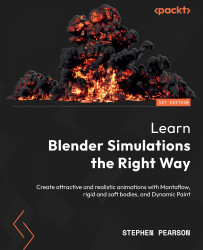What are rigid bodies?
Rigid Body adds physics to your objects and allows them to fall, collide with each other, and bounce around. This simulation is great for creating things such as a pile of rocks, something mashing through a wall, or any kind of realistic physics without deformations. Rigid bodies are also used often in films and games to create physics-based effects.
To create a rigid body simulation, you need to have a mesh object selected. Then, you can go to the Physics panel and select Rigid Body or go to the Object menu, then go to Rigid Body, and select either Add Passive or Add Active:

Figure 10.1 – Rigid Body menu
Active and Passive are the two types of rigid bodies you can add in Blender. Active means that it will have physics and react to gravity, collisions, and even force fields. Passive means it will stay static and not move but it will still interact with the active objects if one collides with it: