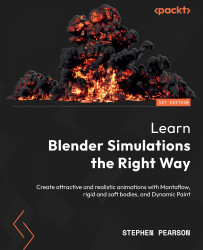Creating the fire materials
Now that the simulation is finished, we are ready to create the fire material. One thing we wanted to mention here is that for this scene, we will be using Cycles to render the animation. There are a couple of reasons for this.
One of the main reasons is that when using Eevee, lamps are the only things that emit light. This means that the fire will look like it’s just glowing and won’t light up the rest of the scene. Since we are going for a realistic simulation, we want to use Cycles so that the fire actually emits light to the surrounding area.
Another reason is that there are a couple of features in the material that only work in the Cycles render engine. So, head over to Render Panel and switch the engine to Cycles, then we will be good to go!
With that out of the way, let’s create this fiery material as follows:
- Let’s start out by selecting Shading Workspace at the top of the screen. The following figure...