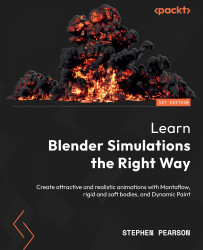Making the materials
For this next section, we will be creating all the materials for our scene! Starting out with the flag, we will be learning how to UV unwrap an object and assign a texture to it. After that, we will also create the materials for both the flagpole and the hooks! Let’s get started!
Creating the flag material
Follow these steps to create the flag material:
- The first thing we need to do is decide what texture we will be using for our flag. You could use your country’s flag or the Blender flag that I have created for this chapter. Here is the link to download that texture: https://github.com/PacktPublishing/Learn-Blender-Simulations-the-Right-Way/tree/main/Chapter09.
- Once you have a texture ready to go, add it to the material. To do so, head over to the Material panel and create a new one.
- Next, click on that yellow dot next to the base color of the Principled BSDF shader, choose Image Texture, and open the flag texture you have downloaded...