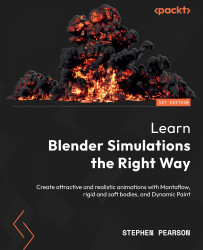Creating the hair particles
Creating the bristles on a paintbrush may seem complex and hard to do, but when we use a hair particle system, we can easily add thousands of bristles to create that look. We can also add physics to the hairs so that they bend and deform as they collide with the plane, giving the look of a real paintbrush. Let’s jump straight into it:
- First, select Particle Object located at the bottom of the brush. This is the object that we will use to emit the hair particles.

Figure 13.8 – Particle Object
- Head over to the Particle System panel, create a new one by hitting the + button, then switch the type to Hair.

Figure 13.9 – Hair particle system