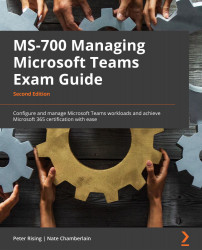Create and manage resource accounts
Resource accounts are Azure AD objects (specifically disabled user objects) that can have phone numbers assigned to them. These could be conference rooms, call queues, auto attendants, and equipment.
When working with Teams voice, you will use resource accounts specifically for your call queues and auto attendants. Having a resource account designated for these allows us to assign phone numbers to the call queues and auto attendants. We'll cover the setup of call queues and auto attendants in detail later in this chapter.
First, we need to look at the process for creating a new resource account.
Create and edit a resource account
To create a resource account, perform the following steps:
- Go to the Microsoft Teams admin center at https://admin.teams.microsoft.com.
- Select Voice | Resource accounts from the left-hand menu.
- Click Add.
- Provide the following information for the new resource account:
- Display name (how...