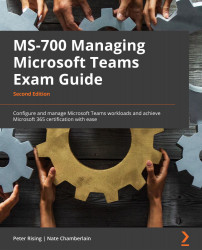Planning and managing Teams preview features using Teams update policies
Microsoft offers a Public Preview feature for Microsoft Teams that allows per-user access to features that aren't generally available yet so that you can test them and provide feedback. The ability to enable and control this can be found in the Teams admin center and can be configured by following these steps:
- Log in to the Teams admin center and from the left-hand side menu, navigate to Teams | Teams update policies, as shown in the following screenshot:
Figure 4.1 – The Teams update policies option in the Teams admin center
- By default, you will have a single default policy called Global (Org-wide default). You may edit this policy if you wish, or you may create a new, separate policy. To create a new policy, click Add, as shown in the following screenshot:
Figure 4.2 – Creating a new Teams update policy
- Enter a name and description...