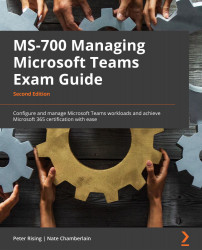Managing device tags
Device tags in Microsoft teams are used to help you organize and manage your Teams devices. Tags can be added to devices to help you filter and match devices by the tags you specify.
To use tags with devices, you need to use the Teams admin center and be logged in as a Global administrator, Teams Service administrator, or a Teams Device administrator, and take the following steps:
- Go to Teams Devices and choose one of the device types – for example, Teams Rooms on Windows – and click on Manage tags:
Figure 6.18 – Managing device tags on a Teams Rooms device
- Here, you can add the tags that you need, and then when you search for devices in the Teams admin center, you can filter by the desired tag. Add the tag by highlighting the device and clicking on Manage tags, as shown in Figure 6.18:
Figure 6.19 – Managing device tags on a Teams Rooms device
- Here, you...