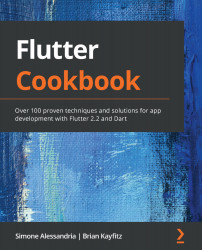VS Code is a lightweight, highly extensible tool from Microsoft that can be configured for almost any programming language, including Flutter.
You can download VS Code from https://code.visualstudio.com.
After you've installed the application, click on the fifth button in the left sidebar to open the Extensions Marketplace. Search for flutter and then install the extension:

VS Code is much kinder on your hardware than Android Studio and has a wide array of community-written extensions. You will also notice that the UI is simpler than Android Studio, and your screen is not covered with panels and menus. This means that most of the features that you would see out in the open in Android Studio are accessible through keyboard shortcuts in VS Code.
Unlike Android Studio, most of the Flutter tools in VS Code are accessible through the Command Palette.
Type Ctrl + Shift + P on Windows or Shift + Command + P on a Mac to open...