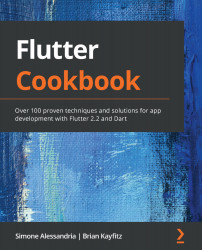Overview of this book
“Anyone interested in developing Flutter applications for Android or iOS should have a copy of this book on their desk.” – Amazon 5* Review
Lauded as the ‘Flutter bible’ for new and experienced mobile app developers, this recipe-based guide will teach you the best practices for robust app development, as well as how to solve cross-platform development issues.
From setting up and customizing your development environment to error handling and debugging, The Flutter Cookbook covers the how-tos as well as the principles behind them.
As you progress, the recipes in this book will get you up to speed with the main tasks involved in app development, such as user interface and user experience (UI/UX) design, API design, and creating animations. Later chapters will focus on routing, retrieving data from web services, and persisting data locally. A dedicated section also covers Firebase and its machine learning capabilities.
The last chapter is specifically designed to help you create apps for the web and desktop (Windows, Mac, and Linux).
Throughout the book, you’ll also find recipes that cover the most important features needed to build a cross-platform application, along with insights into running a single codebase on different platforms.
By the end of this Flutter book, you’ll be writing and delivering fully functional apps with confidence.