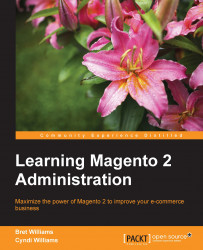Before we leave our discussion of product creation and management, we need to discuss a special panel in the Product Detail screen: Autosettings. This panel is found in the Advanced Settings submenu.

Let's go over the particular settings found on this panel. You'll find these can be valuable to your product presentation efforts.
Short Description: The description you enter here will be used in category listings as a brief description of your product. In many themes, this description also appears at the top of the product detail page, usually below the title.
Visibility: You can choose whether you want the product to be visible to customers within category listings (Catalog), search results, or not at all. In our couch example, we might not want the individual color couches available outside of the Configurable product; therefore, we would set this field to Not Visible Individually.
Set Product as New from Date/Set Product as New to Date: In many themes, you can present new items...