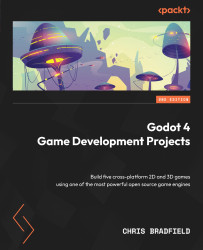Transitioning between levels
Your levels now need a way to transition from one to the next. In the res://assets/environment/props.png sprite sheet, there is an image of a door that you can use for your level’s exit. Finding and walking into the door will take the player to the next level.
Door scene
Make a new scene with an Area2D node named Door and save it in the items folder. Add a Sprite2D node and use the props.png image as Texture. Under Region, click Enabled, and then click the Edit Region button to select the door image from the sprite sheet. Then, in Offset/Offset, set y to -8. This will ensure that when the door is placed at the tile location, it will be positioned correctly.
Add a CollisionShape2D node and give it a rectangular shape that covers the door. Put the door on the items layer and set its mask so that it only scans the player layer.
This scene doesn’t need a script because you’re just going to use its body_entered signal in the...