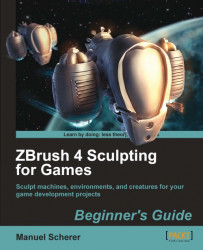In ZBrush, 3D models are called Tools as opposed to Documents, which are 2D or 2.5D images. The main difference is that tools are 3D models that can be rotated or scaled while working with them. Documents, as being images, are a flat representation with optional information stored in them.
Pressing Document | Save As will save our 2.5D work as a Document.
Pressing Tool | Save As will save our 3D work as a tool.
Let's see how this can affect our workflow.
1. Open the Lightbox by clicking on its button. In the Lightbox that opens, switch to the Tool tab and choose the Demohead.ZTL by double-clicking it.
2. If your Tool Palette isn't permanently visible in a Tray, open the tool palette in your right-hand side Tray.
3. Notice that the image of the cube in the Tool Palette is now replaced by an image of the chosen head. The highlighted and bigger...