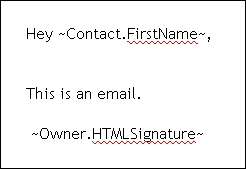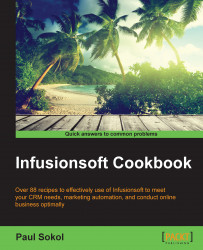Each user inside Infusionsoft has their own profile that contains a customizable signature, which can be merged into automated communications, such as letters and e-mails. Having a user's signature set will save time when configuring those communications.
The following screenshot shows a preview of an HTML signature:
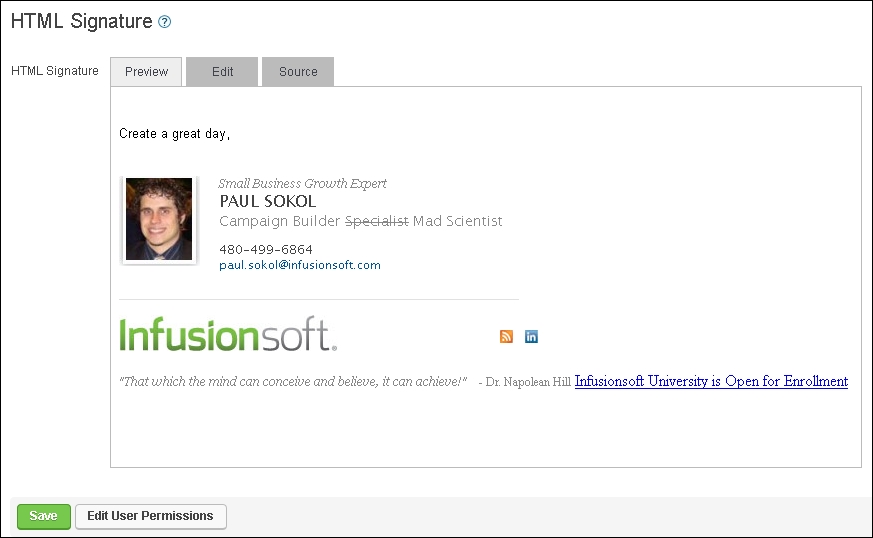
Every communication sent affords us an opportunity to personalize it with one of the users' signatures (such as a sales representative signing off in an e-mail). When this occurs, the system will use whatever is set in this area of the user profile. In most cases, you can choose which signature type you want to merge—either the plain text or the full HTML signature, as shown in the following screenshot: