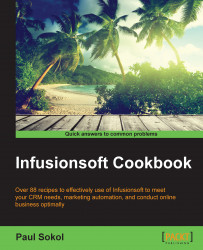Sometimes, there is information that needs to be merged into a communication or process that is the same for all contacts that flow through a campaign. The date and location of an event is an example of this kind of information because that information is fixed for all contacts flowing through the campaign. A campaign merge field is the tool we can leverage for this kind of data.
Click on the Campaign dropdown in the upper-left corner of the page and select Merge Fields...:

Give the new field a label. This is what will be displayed in the merge tool palette. For example, if this field were to hold the date of an event, the label could be event date.
Give the new field a value. This is what will be merged into a communication or process. For example, if the date of an event is January 1, the value can be
January 1st.Click on the save icon (floppy disk) in the right...