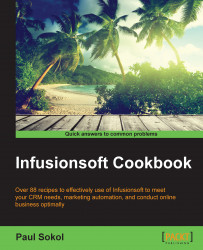As a small business grows, there is a need to add more users to Infusionsoft.
Hover over the Infusionsoft symbol in the upper-left corner of the page, navigate to the Admin column, and click on Users as shown in the following screenshot:

Click on the green Add Users button:

Provide the new user's first name and e-mail address. You can also give them full system access by clicking on the switch to make them an admin.
Click on Send Email Invitation:

After completing the preceding recipe, the new user will receive an e-mail invitation to log in to Infusionsoft. The new user will then need to follow the instructions to claim their invitation.
From the list of users we see in the first step of this recipe, you can resend the user invite e-mail if someone is having difficulty locating the original invite e-mail.
Each Infusionsoft account has a certain number of available user licenses. However, next to the Add Users button, there is also a green Add Partner button. If we are working with an Infusionsoft Certified Partner and we want to give them access to our account without taking a user license, we can add their Infusionsoft ID there.
The number of user licenses is based on how many active users exist. Therefore, if we need to add a user but have no more licenses, we have the option to deactivate a user to free up space.