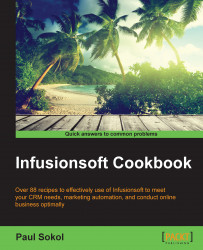Infusionsoft can leverage your Twitter account in two ways:
First, you can post an e-mail broadcast, landing page or web form out to your account
Second, you can point a Social snippet inside an e-mail to your account and build your social network
Connecting your Twitter account to your user profile ensures that you can maximize the social functions within the program.
Hover over the person symbol in the upper-right corner of the page and select Edit My Profile.
Scroll to the bottom of the page and click on the Social Accounts tab.
Using the Add an Account dropdown, select Twitter.
In the pop-up message that appears, click on Authorize Account; this will open a new tab in the browser.
Follow the authorization instructions provided by Twitter.
Back in the browser tab with Infusionsoft, click on Done.
Infusionsoft uses Twitter's secure authentication process to connect the user's Infusionsoft account with Twitter; it uses the same OAuth process as the Facebook connection.