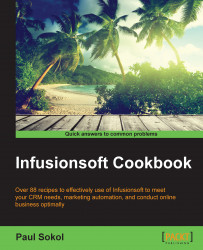One of the most common marketing assets used in your messaging is your company's logo. To save time while creating messages and stay consistent with your branding, there is a Branding Center where we can upload an image to be the company's logo. The system uses this logo where appropriate.
We need to be logged in to Infusionsoft, also inside a specific account, and have the appropriate access permissions.
Hover over the Infusionsoft symbol in the upper-left corner of the page, navigate to the Admin column, and click on Branding Center as shown in the following screenshot:

Click on the Logos tab.
In the Default Logo section, click on Edit in the lower-right corner of the logo preview.
From here, you can either:
Select an existing image from the file box using the dropdown
Upload your logo using the Add New Image button
Click on the Save button.
Infusionsoft understands that a company's logo can be leveraged in many different ways. In other areas of the software where a logo is contextually relevant, it will pull from this area of the Branding Center.
The size of logo uploaded determines how it is displayed. Avoid using really large images to save time when configuring e-mails; having a 600 px width is a good size.
There are three locations where a logo might show up:
When we upload a default logo using the mentioned recipe, the system automatically sets that for the three logo locations. If you want to further customize the logo for each of these locations, there is an Edit button that allows you to go through a similar process as the recipe mentioned earlier.
It is very important to use the formal Logo snippet while creating e-mails and other messages in the drag & drop builder. This ensures that updating your company's branding is easy. All we do is upload a new logo to the Branding Center, and the next time anything is sent containing a Logo snippet, Infusionsoft will use the new one. If we don't use the Logo snippet, but instead use a different method, such as an Image snippet, and our logo changes, we'll have to manually go into each individual e-mail, one by one, and update it to the new Logo. Using the Logo snippet is a huge time saver that also creates scalability.
There are other areas of the Branding Center that can help to save you a ton of time as well. It is here that we can create the default layouts for different objects in the system, such as e-mails, landing pages, and web forms. At the very least, create a branded Campaign Email template. This way, when we are cooking up the recipes in future chapters, every time we create a new e-mail, it will pull in our branding and we can begin writing immediately.