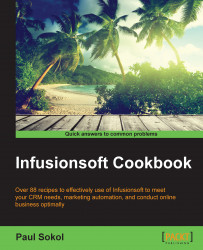Quite often in a marketing, e-mail we will set the same URL multiple times, sometimes across multiple e-mails too. A campaign link is the tool we can leverage for these kinds of links to ensure easy maintenance and reusability.
This recipe has two parts: creating the campaign link and inserting it into an e-mail.
Click on the Campaign dropdown in the upper-left corner of the page and select Links...:

Click on the green Add Link button.
Give the new link a name. This is what will be displayed in the campaign link dropdown when setting a link in an e-mail.
Give the new link a destination URL. This is where contacts will go when they click on this campaign link.
Give the new link a description. Be sure to provide enough context behind why we are creating the link and how it is used.
Click on the Save button in the right column to add the link to this campaign.
Click on the Close button at the bottom of the Campaign Link...