The 3D Box tool
By utilizing a two-point perspective, the 3D Box tool draws… well, 3D boxes. As you can see in Figure 3.16, there are some rather vexing Angle controls and buttons with parallel lines beside them. Unlike the previous tools, changing these values will cause nothing but confusion and frustration unless you know precisely what you’re doing, so I highly recommend leaving them alone and using the handles instead:
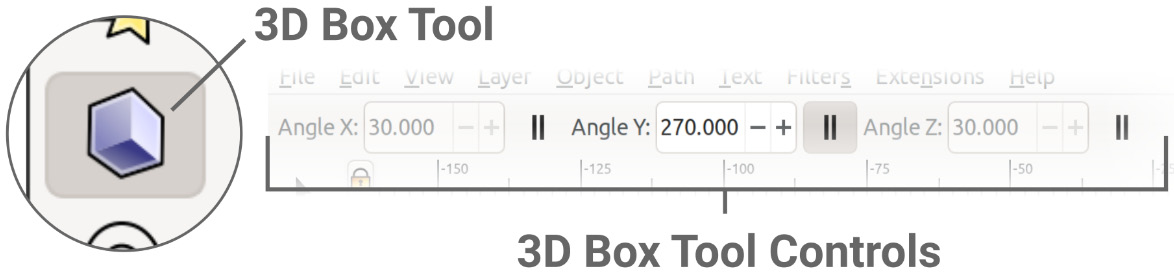
Figure 3.16 – 3D Box tool and controls in the Tool control bar
Things can also get quite strange when you attempt to draw a box outside the page area, so if you’re going to use this tool, I recommend drawing your first box on the page, then adjusting the vanishing points by click-dragging them to extend beyond the page borders. Then, you don’t accidentally step into the fourth dimension and get a twisted mess.
Figure 3.17 shows a normal on-page 3D box (left) versus an off-page one (right):



