Try it yourself
To get some practice with all of Inkscape’s great text features, we’re going to make a logo with an article wrapped around it. You don’t have to make exactly what I make. Let your imagination run free since you’ve acquired the skills in previous chapters to make whatever shapes you desire.
Imagine for a moment that you’re writing an article that describes your perfect place. That could be a pub, a restaurant, or in my case an imaginary coffee shop/bookseller, as shown in Figure 7.37:
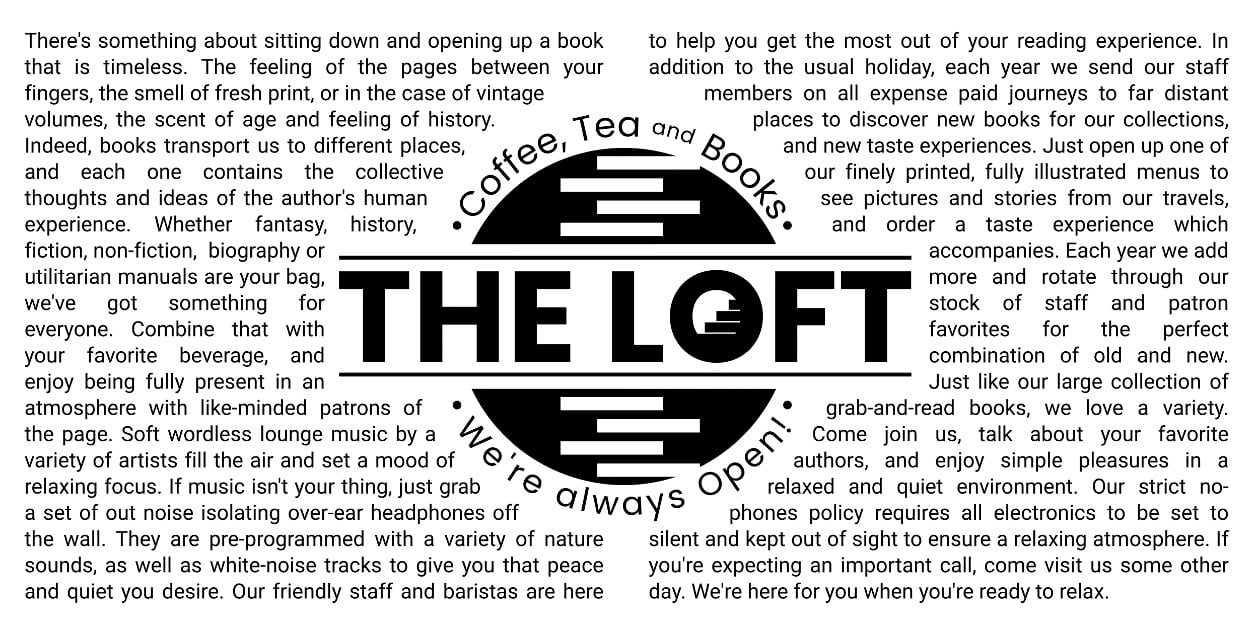
Figure 7.37 – An article wrapped around a logo for my fantasy bookstore and coffee shop called “The Loft”
First, let’s make some text and flow it into two rectangles:
- Use the Text tool to make a box for our text by click-dragging a box. Write our article in this box or use the Extensions > Text > Lorem Ipsum… generator to fill it.
- Draw two boxes with the Rectangle tool...



