Font collections
With all the many hundreds of fonts on your system (thousands in my case), you may just want to select a subset of your favorites to categorize based on what you’re doing. Thus, the Inkscape developers have once again blessed us with a brand new feature in Inkscape 1.3: the ability to make Font collections. If you click the font folder icon in the far-right of the Tool control bar (with the Text tool selected, of course), you get a popover that shows each of your Font collections and a checkbox beside each entry. Checking these boxes will hide all other fonts from the Font Family dropdown, as shown in the before and after diagram in Figure 7.21.
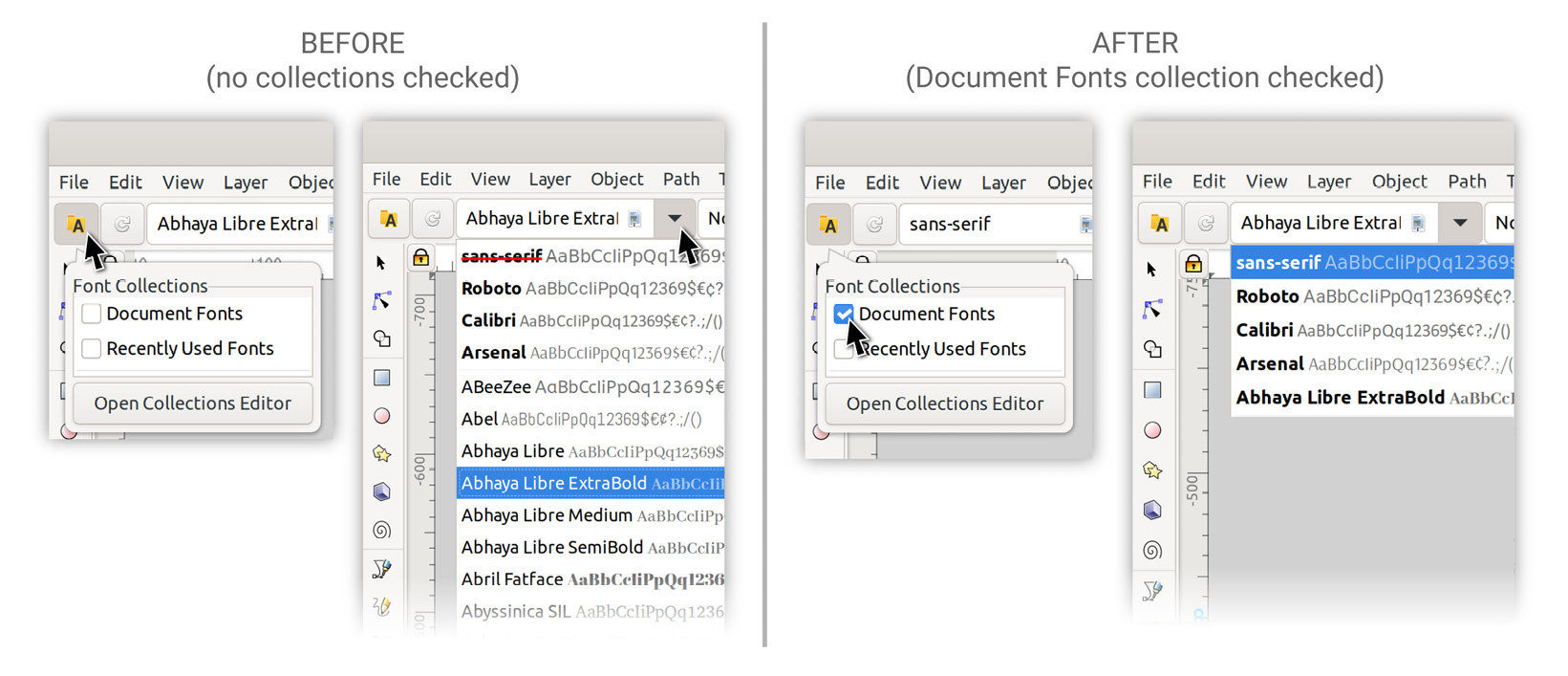
Figure 7.21 – No collections checked versus Document Fonts collection checked
Thus, when there are no collections checked, Inkscape shows us all our fonts. If we check one or more collections, however, Inkscape will hide all fonts but those that are contained in the selected collections...



