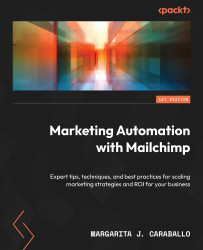Individual features and channels nested under Content Studio
Creative Assistant
We’ll likely spend the bulk of our time in this section. The nice part of this tool is that, although it’s currently in beta, it will provide you with the opportunity to pre-identify things such as your logo, which will be shared with the My logo section for you. Creative Assistant is a tool within the application that will pull things such as fonts, colors, images, and logos from a website and puts them together into a neat, consolidated collection for you.
To hop into Creative Assistant, you would do the following:
- Select the Content studio menu option in the left-hand navigation panel.
- Click on Creative Assistant from the menu that opens in the left-hand navigation panel.
Creative Assistant can pull information for you from a pre-existing website if you have one. Alternatively, it can be a Mailchimp landing page if you set one up by following the previous chapter...